The traditional method for testing browsers involved setting up virtual machines for each of the browsers on a host. This inevitably meant that a lot of time was behind expected deadlines. The Selenium framework for cross-browser testing is preferred by most Automated Browser Testing engineers. The real benefits of Selenium can be leveraged with a cloud-based Selenium Grid to automate web application testing.
LambdaTest is a platform for accelerating cross-browser activities. This article shares about cross-browser testing for LambdaTest and its importance and features. You need to be aware that there are challenges for a consumer website with only these sites. One of those challenges is making sure that functionality works browser and device-dependent. Browsers interpret things differently; therefore, you need to ensure that the look and feel of the website/web application are consistent across browsers (UI /UX).
Cross-browser testing is extremely important because it allows you to compare the functionality and design of a website across different browsers, devices, and platforms (operating systems). To quickly follow the process of browser compatibility testing, developers should use automated browser testing.
What is LambdaTest?
LambdaTest is a powerful 100% cloud-based automation and Parallel Testing solution. With LambdaTest you can test websites on all browsers, operating systems, and mobile devices simultaneously. It is the only advanced automation platform that supports all cross-browser testing requirements, including HTML5, CSS3, AngularJS, JQuery, AJAX, and more. It helps developers and testers identify potential bugs in code.
LambdaTest is a cross-browser testing platform that provides tools to automate web browser testing. LambdaTest gives QA engineers the ability to record, execute, and replay tests in real browsers and on real devices.
With LambdaTest, you get a complete QA solution for browser testing. The LambdaTest cloud automates your browser tests on over 2500 real mobile and desktop browsers and devices, including Windows, Macs, iPads, iPhones, Android tablets, and phones. LambdaTest is web-based, cross-browser testing software that can be accessed from any browser. The platform has a deep understanding of cross-browser compatibility issues and provides solutions to these problems. It is the only solution that organizes itself based on the problems it detects on all your web pages.
What does Cross Browser Testing mean?
Cross-browser testing is a type of functional testing that examines how well your website or web application works in different browsers and operating systems. Users can access the product using any web browser, including Internet Explorer.
What if they find that the website is not compatible with the browser they are using? This could result in your products getting bad press. Cross-browser testing can be very useful in this situation. A manual approach on a local Selenium Grid can be used to perform cross-browser testing. This requires you to manually test your website on every combination of browser and operating system.
However, this method is not scalable and therefore unsuitable for large-scale applications.
LambdaTest, a technology that provides a reliable, scalable, and secure cloud-based Selenium Grid, has proven to be a lifesaver in this situation.
Why use Automated Browser Testing with LambdaTest?
Automated browser testing could be a viable solution to the above problem. Automated browser testing uses automated technologies for cross-browser testing that ensure efficiency, scalability, and reusability of the framework and testing platform for accelerated product testing.
However, depending on the nature and complexity of the testing scenarios, a good testing strategy should include a mix of human and automated testing. Manually testing all the features of a web application or website is not a realistic alternative as it is very time-consuming. When done manually, the effort required for browser compatibility testing can seem enormous.
Automated browser testing is a better choice because it uses efficient automation tools (or frameworks) to create test scripts that can be used to validate an application. Automated testing with Selenium is very popular because the Selenium testing framework works with a wide range of browsers and operating systems. It can be used to create automated tests using popular programming languages such as Python, Java, JavaScript, C#, Ruby, and others.
Some of the key benefits of using automated browser testing are listed below:
- The ability to test across multiple platforms.
- Repeatable tests can be run at low cost and scale.
- Test processing is faster due to support for parallel test execution.
- Adaptable to changing test requirements.
- Provides a higher level of test coverage.
- Time to market is reduced.
- Implementation with ease
Important features of LambdaTest
Let us say we were using our in-house Selenium Grid setup to do cross-browser testing for some “small” projects in our company. So far, things were looking good, as we were able to test the product features with a “select” set of browsers and systems. However, many end-users were using Internet Explorer (IE) to access our website. In testing, we did not consider Internet Explorer.
We eventually determined that scaling an internal Selenium Grid configuration was impossible due to ongoing maintenance requirements. Also, we could not test our web product with a large number of devices (or device emulators) due to the high cost. This was an expensive endeavor.
- It allows automatic cross-browser testing on more than 2,000 real browsers, platforms, and device emulators.
- Testing is done through a cloud-based Selenium Grid that is scalable, reliable, and secure.
- Local Selenium Grid tests can be ported to LambdaTest’s cloud-based Selenium Grid with minimal effort. Selenium 4, the latest version of the Selenium framework, is supported for automation testing.
- Parallel testing with LambdaTest reduces testing time by allowing automation tests to run in parallel across many browser and platform combinations. The amount of parallelism is determined by the LambdaTest pricing plan.
- This allows you to test the responsiveness of a website or web application on a variety of devices (including iOS and Android) and viewport sizes.
- It can be used for visual cross-browser testing on a variety of devices and operating systems. The software generates full-page screenshots of web pages during testing cycles, which is a great resource for visual testing.
- Jenkins, CircleCI, GitLab CI, Semaphore CI, AWS CodePipeline, TeamCity, and other major CI/CD technologies are supported.
- LT Browser can be used to test the responsiveness of your website on a variety of devices and viewports.
- You can use LT Browser’s DevTools to debug websites that are not logged in, collect screenshots, test your website on a new device with custom viewports, and test your website on a new device with custom viewports.
- It integrates with popular bug tracking and project management software.
When transferring tests from a local Selenium Grid to a cloud-based Selenium Grid, an engineer who works with the Selenium framework daily is always concerned about the impact of changes.
When evaluating technologies to accelerate Selenium Testing, automation engineers have the same concern. LambdaTest alleviates this concern by requiring only “infrastructural changes” in the source code. The concurrency calculator in LambdaTest is a good starting point for figuring out how many parallel sessions you need to achieve “optimal” test coverage.
How do you make the transition from manual to Automated Browser Testing?
Manual testing allows you to execute a test case step by step. However, manually executing test cases in any browser is very time-consuming if the test case is complex. For this reason, many companies try to automate manual test cases. However, you cannot automate every test scenario. If you are moving from manual to automated browser testing, consider the following points for a smooth transition.
When you move to automation, write smaller and fewer test cases. They are easy to use and reuse. This will help you determine whether automation is right for your needs or not. If it is beneficial for you, you can consider automating more test cases. You can also increase the frequency of automation, both in terms of scope and types. Test cases that are not beneficial to you can be moved to manual testing.
Label the test cases and assign them to modules for easier identification. This will help you achieve greater coverage and reporting. Always focus on new regions manually and prioritize the automated test cases according to your business needs. Use analytics to get a better understanding of user behavior in terms of the most commonly used browsers and devices. This will help you focus on the right areas and achieve better results.
Tests that you can automate
Manual testing is better for test cases that are run infrequently and involve large amounts of data, while automation is better for test cases that are run frequently and involve large amounts of data. Smoke testing, regression testing, and other tests that can be automated are examples. Automated tests shorten the test cycle and allow for more frequent releases without the need for manual intervention.
You can also automate a test based on the importance of your business. For example, you can consider whether automation can help you simplify technology complexity or support your business. If that’s the case, automation is a good option.
Here are a few circumstances in which you should run automated tests:
- Tests are repeated over and over for different builds.
- Tests where there is the potential for human error.
- Tests that require a large amount of data.
- High-risk features that are used frequently.
- Tests that take a long time to run.
- Different hardware and software configurations are used for testing.
- Tests that cannot be automated.
Automated Browser Testing with LambdaTest
The test results of automation can be found in LambdaTest’s Automation Dashboard. A general test summary, exceptions encountered, console logs, network traffic, and general test information are included in each test execution. The Automation Dashboard also includes a video recording of the test execution.
Here we’ll look at how test automation frameworks can be used in automated browser testing tools. When it comes to Selenium automation testing, you can use a local Selenium WebDriver that leverages the local Selenium infrastructure/grid for cross-browser testing. The other, more scalable option is to use the remote Selenium WebDriver to run browser compatibility tests on various combinations of web browsers, devices, and OS systems.
- LamdaTest’s local automated cross-browser testing.
With browser compatibility testing, automated testing with Selenium using a local testing infrastructure is excellent. Automated browser testing using the local Selenium grid may not be sufficient to achieve adequate test coverage, depending on the scope and complexity of the project.
To begin automated Selenium testing on your local PC, you will need to download and install the Selenium WebDriver for the browser you are using. Download Selenium WebDrivers for popular web browsers such as Firefox, Chrome, Safari, and others can be found at the following addresses.
Using a simple To-Do app as an example, we will show you how to use the testing frameworks in JavaScript, Python, and Java. For more information on the full test demonstrating automated Selenium testing using the local Selenium WebDriver, see below:
- Access the To-Do app at https://lambdatest.github.io/sample-todo-app/ using Chrome WebDriver.
- The first two items on the list should be checked.
- Type in the text box, “Yes, let us add this to the list.
- The new item will be added to the list when you click the ‘Add’ button.
- Use JavaScript to automate browser tests locally.
The WebdriverIO framework is used to demonstrate browser compatibility testing with Selenium and JavaScript. BDD and TDD are supported by the WebdriverIO framework. WebdriverIO v7 is the latest version. Node.js must be installed before WebdriverIO can be installed.
To install WebdriverIO on Windows 10, run the following lines in the terminal:
| 1
2 3 4 5 6 7 8 9 |
cd project
npm init –y npm install WebDriverIO –save-dev cd node_modules/.bin wdio –help |
We will now go into how to use Selenium and WebdriverIO to create ToDoApp.
| 1
2 3 4 5 6 7 8 9 10 11 12 |
const assert = require(“assert”);
describe(“Lambdatest ToDoApp Test”, function() { it(“Lambdatest ToDoApp TestCase”, function() { browser.url(“https://lambdatest.github.io/sample-todo-app/”); $(“*[name=’li1′]”).click(); $(“*[name=’li2′]”).click(); $(“#sampletodotext”).setValue(“Yey, Let’s add it to list\n”);
assert.strictEqual(browser.getTitle(), “Sample page – lambdatest.com”); }); }); |
Each describes () function can have numerous it() calls containing the test case(s), but the describe() block allows you to manage all your tests in one place.
| describe(“Lambdatest ToDoApp Test”, function() {
it(“Lambdatest ToDoApp TestCase”, function() { |
Selenium WebDriver’s instructions are used to perform the tasks required for the test case. The Inspect function of the web browser can be used to find out more about the web locators.
- Use Python to automate browser tests locally.
The test case is implemented using the parameterization of the Pytest framework. The tests are run sequentially on the Firefox and Chrome web browsers.
| 1
2 3 4 5 6 7 8 9 10 11 12 13 14 15 16 17 18 19 20 21 22 23 24 25 26 27 28 29 30 31 32 33 34 35 36 37 38 39 40 41 42 43 44 45 46 47 48 49 50 51 52 |
# Import the ‘modules’ that are required for execution
import pytest import pytest_html from selenium import webdriver from selenium.webdriver.chrome.options import Options from selenium.webdriver.common.keys import Keys from time import sleep
global url_under_test
# We make use of the parameterized decorator to supply input arguments # to the test function @pytest.mark.parametrize(“input_browser”, [‘chrome’, ‘firefox’]) @pytest.mark.parametrize(“input_url”,
[‘https://lambdatest.github.io/sample-todo-app/’]) def test_url_on_browsers(input_browser, input_url): if input_browser == “chrome”: driver = webdriver.Chrome() if input_browser == “firefox”: driver = webdriver.Firefox() driver.maximize_window() driver.get(input_url) print(driver.title) sleep(5)
# Click on check box check_box_one = driver.find_element_by_name(“li1”) check_box_one.click()
# Click on check box check_box_two = driver.find_element_by_name(“li2”) check_box_two.click()
# Enter item in textfield textfield = driver.find_element_by_id(“sampletodotext”) textfield.send_keys(“Yey, Let’s add it to list”)
# Click on add button add_button = driver.find_element_by_id(“addbutton”) add_button.click()
# Verified added item
added_item = driver.find_element_by_xpath(“//span[@class=’done-false’]”).text print (added_item)
sleep(5)
driver.close() |
The test URL and web browsers are passed using the parameterization in Pytest, as seen in the implementation. Two sample test cases are generated so that it is easy to extend the test to other browsers/test URLs.
@pytest.mark.parametrize(“input_browser”, [‘chrome’, ‘firefox’])
@pytest.mark.parametrize(“input_url”,
The following command is executed on the terminal to start the test.
| py.test -v parameterize-stacking-vars.py |
Below is a screenshot of the output.
CONCLUSION
Automated testing with Selenium is one of the most important tests to ensure browser compatibility of a website or web application. Although the local Selenium WebDriver can be used to perform browser compatibility testing, the method is not scalable and the test duration can be quite long.
Using LambdaTest, a cloud-based cross-browser testing platform speeds up the automated process of cross-browser testing and improves test coverage. This ensures that the functionality and overall design of the website/web application have been thoroughly tested in a variety of browsers and operating systems, which increases the overall quality of the product.